

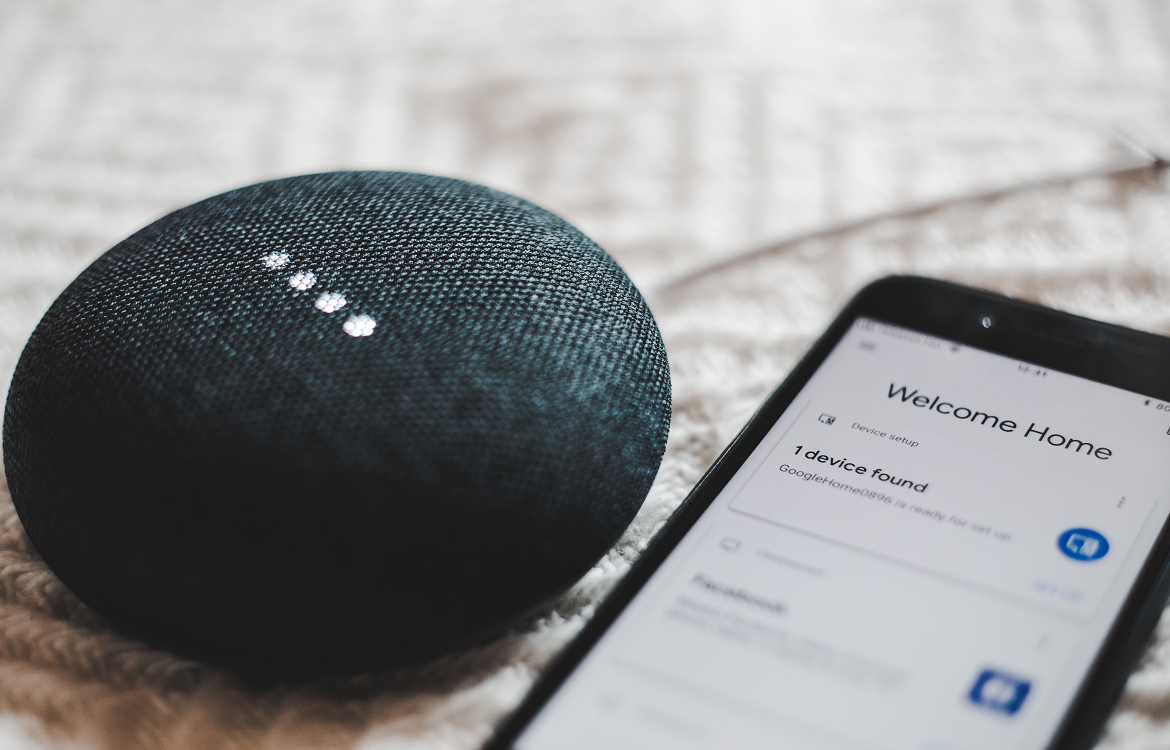
Virtual assistants like Siri on iOS and Google Assistant for Android have a range of useful functions that support their users—creating reminders, calling your contacts, setting alarms and looking up information, just to name a few. But did you know that you can also use your virtual assistant to read and respond to text messages? Learning how to get Siri to read texts on your iPhone and Google Assistant to read texts on your Android phone can be a huge help as a hands-free option for staying in contact with loved ones and communicating important messages. Read on to learn how to take full advantage of your virtual assistant as a text reader!
For Google Assistant users, start by issuing the voice command, “Do I have any messages?” or “Show me my last message,” and your Google Assistant will read your latest text messages to you. After hearing the message, you can ask your Google Assistant to reply via voice commands by saying something like “Hey Google, reply saying that I am running late.”
For iOS users, you will have to use your hands briefly to press and hold your iPhone’s home button to activate Siri. Once you hear the chime, you can issue the voice command, “Siri, read me my text messages” or “Siri, do I have any messages?” Siri will then respond with how many unread messages you have and begin reading them to you. iPhone users also have the option of using Siri to respond to text messages via voice command. Once Siri has read a message, you can issue the voice command “Reply.” Then dictate the reply you would like to send to the selected text message. For example, you could say something along the lines of “Siri, reply that I will be there in 10 minutes.” Siri will confirm the action before sending.
If you use third-party messaging apps like WhatsApp, Slack, Telegram, Discord or Signal, Google Assistant and Siri also have the capability of reading and responding to these messages. When you ask your Google Assistant to read your latest messages, it will actually read out all of your messages from all of your apps—not just your standard SMS messages—and state where the message came from. To reply, you can issues the same voice commands as you would to respond to your standard text messages.
To use this feature on iOS, Siri users will have to be a little more specific than Google Assistant users. When asking Siri to read your messages, you will need to specify which app and say something along the lines of, “Siri, read my WhatsApp messages.” Using Siri to read and respond to third-party messages works the same way as using Siri to respond to standard text messages, as long as you specify the name of the app in your voice command.
We hope this article has helped you learn how to get Siri to read texts on your iPhone and how to get Google Assistant to read texts on your Android. To learn more about tech topics like this one and find out about buying or selling a device, check out the Trademore blog and available phones.
Trademore has no connections, affiliations, partnerships or sponsorship agreements with the companies, entities, services and/or products mentioned in this blog post. The opinions, thoughts, views and expressions made within this blog post are independently created by and attributable to Trademore authors and/or contributors.