

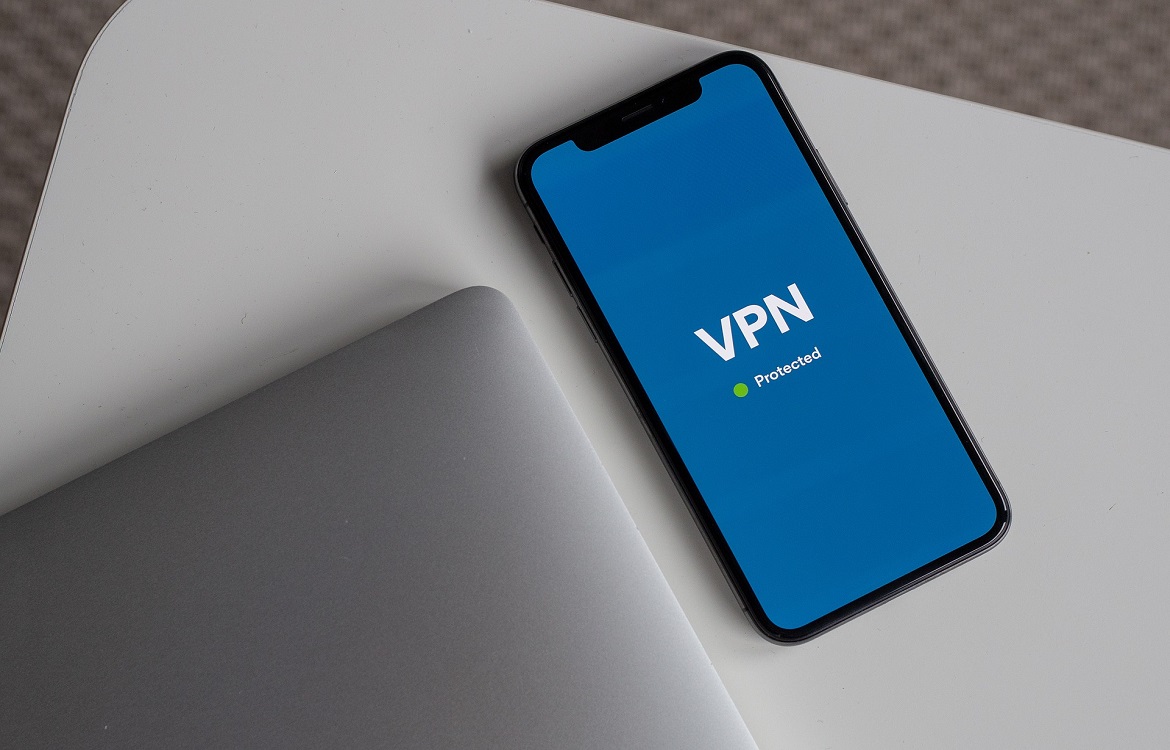
Knowing how to set up a VPN will help make the Internet safer, more secure and more private. But let’s start with an important question: what exactly is a VPN?
A virtual private network (VPN) provides a secure Internet connection by using private servers in remote locations so that the data being sent between your smartphone and the VPN server is securely encrypted. In a nutshell, a VPN lends you a temporary IP address and hides your true IP address from every website or email you connect with. In return, you receive a smarter and safer Internet experience.
Nowadays, we’re almost constantly connected to the Internet. We send emails, browse social media accounts and exchange data with others—giving someone plenty of opportunity to get ahold of credit card numbers, passwords, confidential messages and browsing history. Many of us use public WiFi networks with no encryption, and even when a WiFi network is secure, it may not be enough. This is where knowing how to set up a VPN comes into play.
There are multiple ways to set up a VPN. Both iPhones and Androids have free and paid VPN apps that make it easy to browse securely, so be sure to visit the App Store or Google Play Store to research your options. There’s also a way to set up a VPN manually, which is what we’ll show you how to do.
Before setting up a VPN for an iPhone, you’ll need to gather some information, like the VPN connection protocol type, certificates, server details and proxy settings.
Before setting up a VPN for an Android, you’ll need to gather some information, like the VPN connection protocol type, certificates, server details and proxy settings.
Surf the Internet on your phone smarter and safer by knowing how to set up a VPN. For more tips, tricks and how-to guides be sure to check out the Trademore blog.
Trademore has no connections, affiliations, partnerships or sponsorship agreements with the companies, entities, services and/or products mentioned in this blog post. The opinions, thoughts, views and expressions made within this blog post are independently created by and attributable to Trademore authors and/or contributors.