

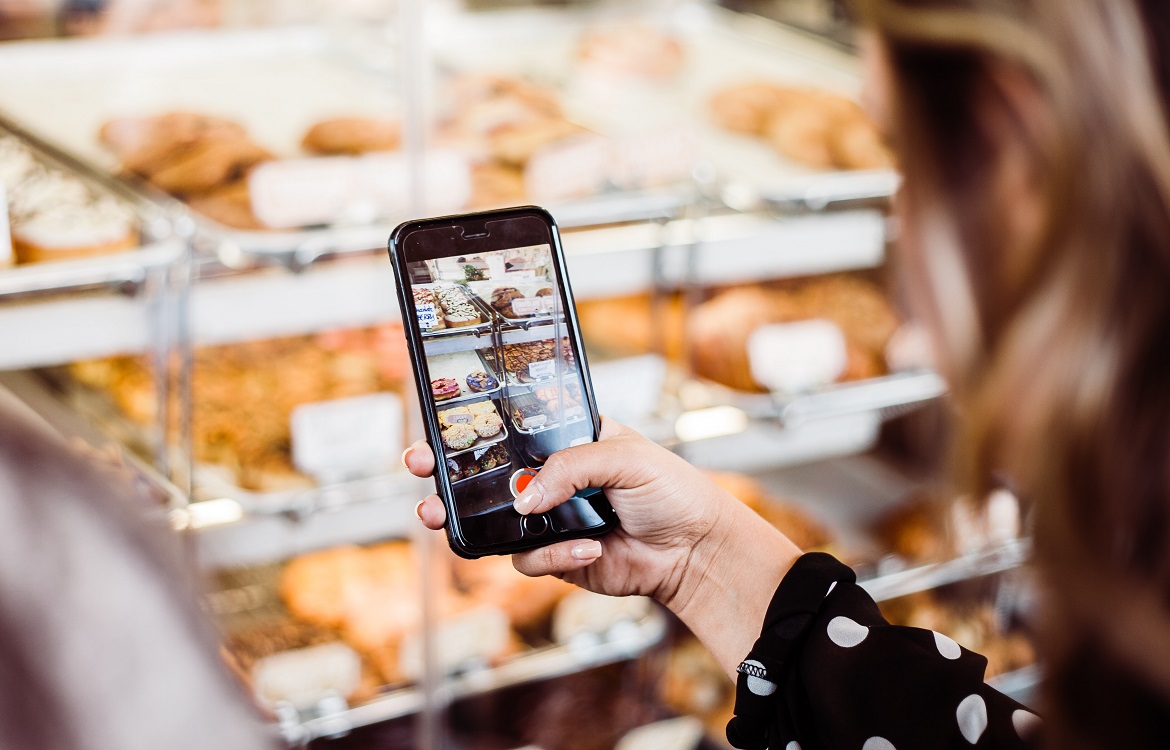
Phones seem to be getting bigger as time goes on and there’s a good chance they’ll be staying that way for the foreseeable future. Luckily, manufacturers have recognized that some hands are just too small to reach every corner of the display and have built in different modes to help with accessibility. Trademore is here to help you learn how to use your phone with one hand, regardless of the size of the phone.
Android and iOS devices include a ‘one-handed mode’ for their stock keyboards. To enable this on an Android, tap and hold the comma button. Then, select the mode switch button and release. The keyboard will slide to one side of the screen—use the arrow button to switch sides, the pop out button to move the keyboard anywhere on the screen and the expand button to go back to the standard keyboard.
On an iOS device, press and hold on the emoji button, then pick the one-handed mode you prefer (left or right). The keyboard will slide to one side of the screen. Use the arrow button to switch sides or press and hold on the emoji button again to restore the keyboard to full size.
Reachability mode has been helping iPhone users reach the top of their screens ever since it was introduced back in 2014. To make sure this feature is on, tap General then Accessibility in Settings. Toggle the Reachability to On.
Once it’s on, a short swipe down or a quick swipe up and down by the bottom of the display will bring the top half of the screen down to the middle of the screen so that you’re able to easily reach it with one hand. If you have anything before an iPhone X, lightly tap twice on the Home button to enable this feature.
Although Android doesn’t have an official Reachability mode built in, some manufacturers have added one, like HTC and Samsung. If you have a Samsung device, go to Advanced Features in Settings and select One-handed mode from the menu. You can then make the choice of how to launch the mode—either a diagonal swipe from the bottom corner of your device or through three presses on the Home button. For HTC users, go to Settings, tap on Display & Gestures and choose One-handed mode.
Another way to help you better use your phone with one hand is by modifying your home screen. Simply move all of the apps you use the most down into one of the bottom corners of the screen. That way, your favorite apps and shortcuts are within reach of your thumb.
We hope this article has helped you learn how to use your phone with one hand. To learn more about tech topics like this, be sure to check out the Trademore blog.
Trademore has no connections, affiliations, partnerships or sponsorship agreements with the companies, entities, services and/or products mentioned in this blog post. The opinions, thoughts, views and expressions made within this blog post are independently created by and attributable to Trademore authors and/or contributors.