

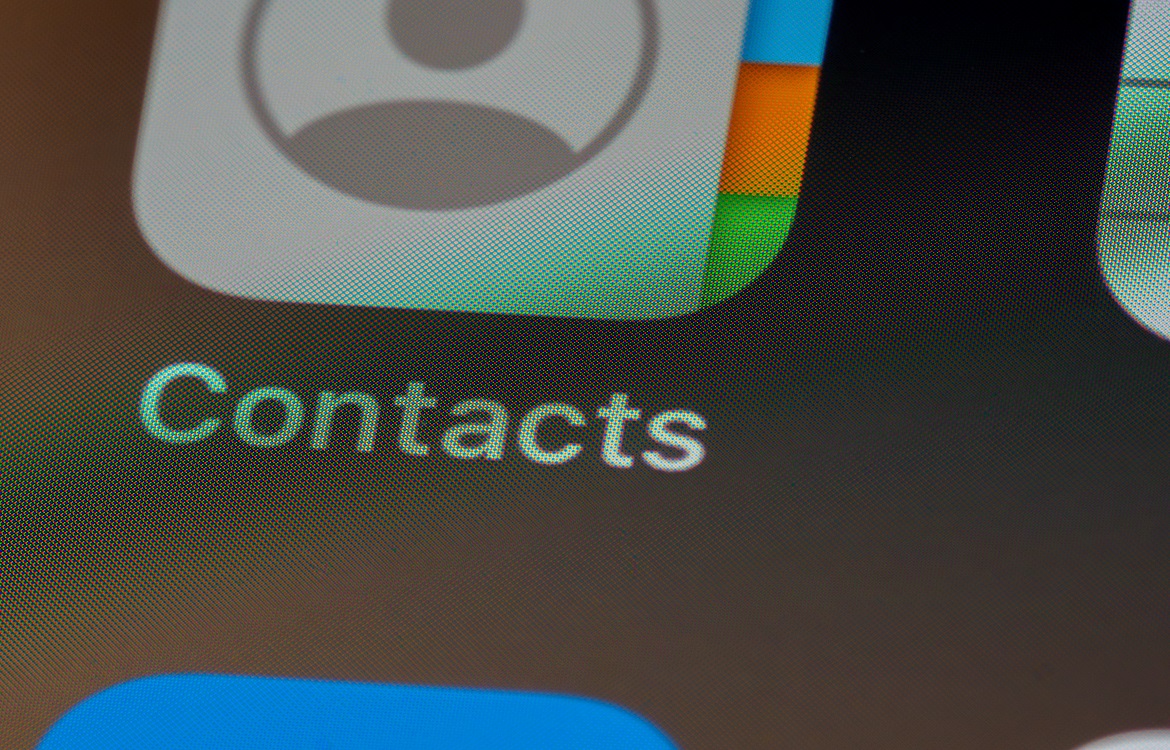
If you’ve decided you no longer want to prevent a specific number from sending you calls or texts, you may be wondering how to unblock contacts on your iPhone. Blocking a number is a quick and easy process, and unblocking someone is just as simple. Let’s walk through the steps to unblock contacts on your iPhone.
First and foremost, it’s important to understand what happens when you initially block a number on your phone. A blocked contact cannot call, text or FaceTime you. They can, however, leave a voicemail. When a blocked number calls, your iPhone automatically routes it to voicemail but you will not be alerted that you have a new message. The voicemail will sit in your voicemail box, where you can then decide to delete it or listen to it.
There are a few ways to unblock someone—directly from your contact list, from your recent calls list, from your messages or within your phone settings. We’ll discuss them all.
The built in iOS contact blocking features are quick and straightforward but it’s not the only way to block someone. A majority of phone companies offer a service to block phone numbers for you. If you blocked a number through your phone company, the above steps won’t work for you. You will need to call the phone company and ask them to unblock the number for you.
Unblocking contacts on an iPhone is as easy as that! For tips, tricks and more how-to guides like this, be sure to check out the Trademore blog.
Trademore has no connections, affiliations, partnerships or sponsorship agreements with the companies, entities, services and/or products mentioned in this blog post. The opinions, thoughts, views and expressions made within this blog post are independently created by and attributable to Trademore authors and/or contributors.