

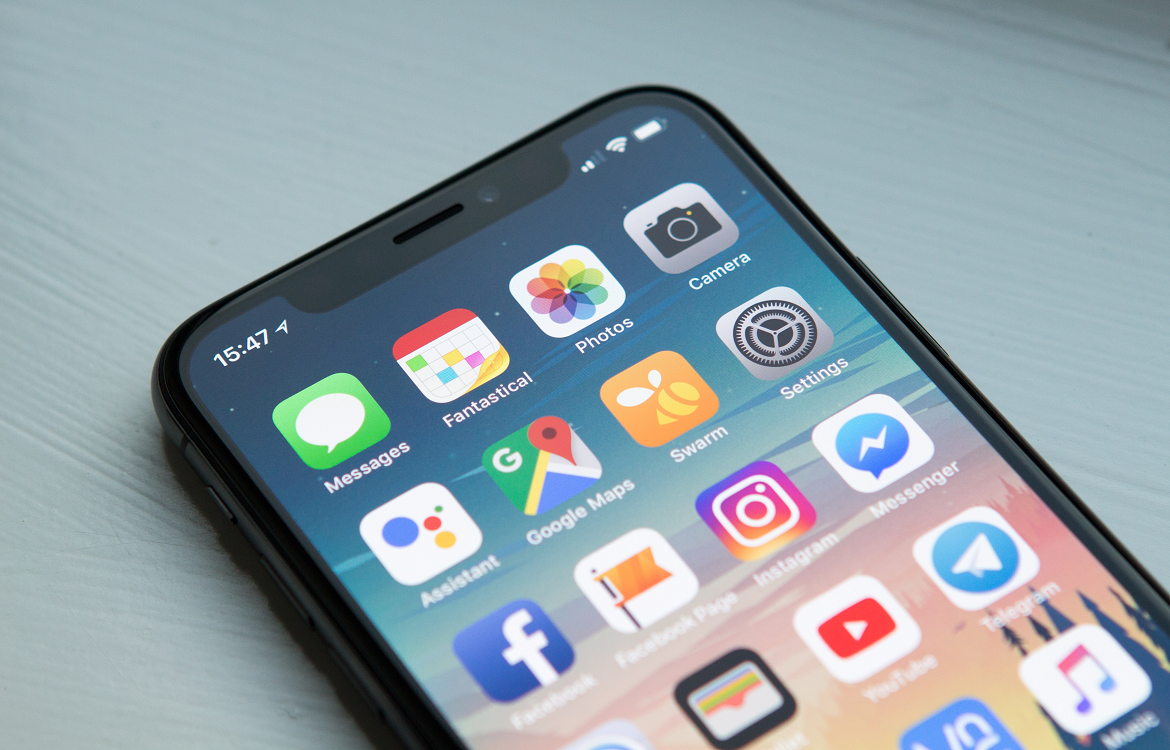
We all have them—app subscriptions that we no longer want, use or have simply forgotten about. Whether a free trial is ending, or your interests have changed, you may want to cancel an app subscription on an iPhone. Cancelling app subscriptions might seem confusing, but don’t worry, it’s actually quite simple. Read on to get the scoop about managing your subscriptions on your iPhone.
To cancel and remove an app subscription from your iPhone:
Please note, just deleting an app will not cancel your subscription. You must follow the steps spelled out above in order the cancel it.
Don’t see the subscription that you're looking for? Try this.
There is one final option for cancelling an app subscription: by email. If you saved the confirmation email that was sent to you when you first subscribed to the app, you can get to the necessary subscription window even quicker. Click on the link to review your subscription found in the email. An Edit Subscription window will pop up, so you can now review and cancel the subscription.
Remember: you can use your existing subscription, or free trial, until it expires. So, don’t cancel an app subscription until that time period is over. And be sure to review which subscriptions you have and ensure they are active or close to expiring.
Most app subscriptions will automatically renew themselves. But you can avoid paying for unwanted app subscriptions. Just be sure to cancel the subscription at least 24 hours before the trial ends. Otherwise, your subscription may renew automatically before the cancellation is processed.
If you’re on the hunt for a new Apple device be sure to check out options from Trademore. For more iPhone tips, tricks and more how-to guides like this, be sure to check out the Trademore blog.
Trademore has no connections, affiliations, partnerships or sponsorship agreements with the companies, entities, services and/or products mentioned in this blog post. The opinions, thoughts, views and expressions made within this blog post are independently created by and attributable to Trademore authors and/or contributors.